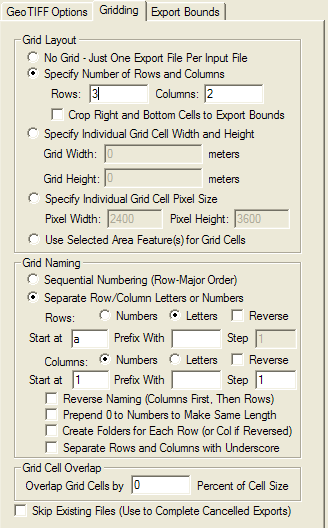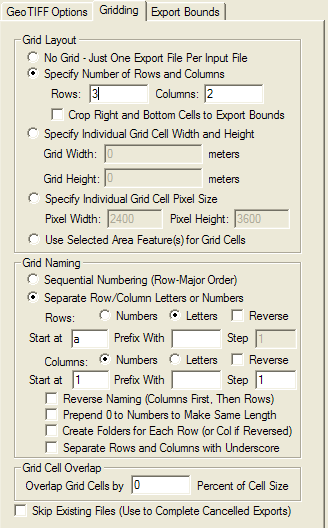Gridding Panel
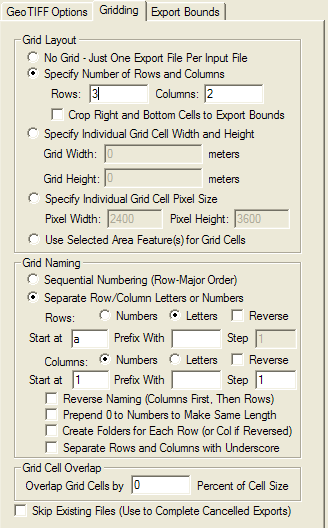
The Gridding panel provides the user with the means to easily split up data
on export into a regularly spaced grid if desired, using one of the following
options:
- No Grid - This option means that no gridding will be done, only a
single file with be exported with the full specified export bounds. This is the
default option.
- Specify Number of Rows and Columns - Specifies that the data should
be broken up into the given number of rows and columns of tiles. Every tile will
have the same width and height unless you check the Crop Right and Bottom
Cells to Export Bounds option, in which case the exported tiles along the
right and bottom may be slightly smaller than the other so that no data from
outside the specified export bounds is used.
- Specify Individual Grid Cell Width and Height - Allows the user to
specify the desired width and height in ground units that they
wish each grid cell tile to be. Every tile will have that width and height,
which means that the right-most column and bottom-most row of tiles could go
beyond the specified export bounds. If you specify negative cell width and/or
height values, the grid cells will be snapped to the right and/or bottom edge(s) of
the export bounds rather than the top left.
- Specify Individual Grid Cell Pixel Size - Allows the user to
specify the desired width and height in pixels that they wish each grid cell
tile to be. Every tile will have that width and height in pixels,
which means that the right-most column and bottom-most row of tiles could go
beyond the specified export bounds. This option is not available for
vector-based exports since it does not make sense for those export types.
- Use Selected Area Feature(s) for Grid Cells -
This option will export a file for each area feature selected with the
Feature Info or Digitizer Tools. When you select this feature, you will
be prompted to select how to name the files based on each area. You can
choose from using the display label of the area, the filename of the
file that the area was loaded from, an attribute value of the area, or
just a simple sequential numbering scheme. You will also be prompted to
choose whether each export should actually be cropped to the polygonal
boundary of the area or should just use the rectangular bounds of the
area's boundary. Note that when you select a filename to save to after this,
the filename portion of the selected name will be pre-pended to whatever is
used as the grid cell name. So if you want just your selected item (i.e.
attribute, name, etc.) and nothing prepended, only specify a period and then the extension
when selecting the base output filename, like '.jpg' for JPG output.
If the user chooses to breakup the data into a grid, then the options in the
Grid Naming section will apply and allow the user to control how the
individual grid tile files are named. The following naming options are available:
- Sequential Numbering (Row-Major Order) - With this option, a number
starting at 1 for the top-left tile will be appended to the selected
export filename. The number will increase across each row.
- Separate Row/Column Letters or Numbers - With this option, separate
indicators will be appended to the selected export filename for the row and column.
If letters are selected, the letters A-Z will be used. If more than 27 letters are
needed, multiple letters will be used (e.g. AA, AB, etc.). If numbers are used,
the number values will be pre-pended with zeroes in order to make the numeric
values have the same number of characters for every output tile. If the Reverse
checkbox is marked, the order or the numbers or letters used will be reversed
(e.g. if there are 4 rows and numeric naming is selected, the rows will be named
4, 3, 2, 1 instead of 1, 2, 3, 4). The user also has the option of specifying the
letter/number to start naming at as well as the option to specify a prefix for
each column and row number for each tile and the option to specify by what value
numeric names should change by (step) for each successive row or column. If the
Reverse Naming option is checked, the column name will come before the row
name in the export filename, otherwise the row name will be before the column
name. If the Prepend 0 to Numbers to Make Same Length option is checked,
the longest number will be found for both the column and row names and all other
column/row names will have 0's prepended to make them all the same length. If the
Create Folders for Each Row (or Col if Reversed) option is checked, a separate
output sub-folder will be created for each row (or column) that is exported, preventing
too many files from being placed in a single folder. The Separate Rows and Columns
with Underscore option causes an underscore to be used to separate row and column
values in the output filenames. If not checked then no separator character will be used.
The Grid Cell Overlap section allows the user to specify that the generated
grid cells should overlap each other by a certain percentage of the cell size. This
option is useful for loading the slightly overlapping result files into something
like Photoshop for color matching between cells.
If the Skip Existing Files option is checked, any grid cell file that already
exists at the destination location will be skipped. This makes it easy to resume
a cancelled export as the already exported files would not be re-exported.